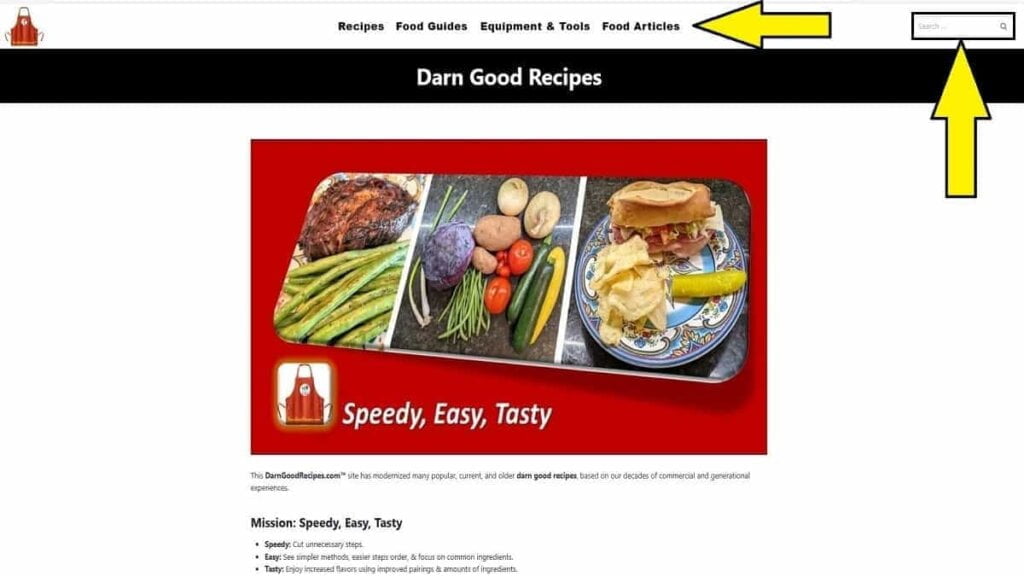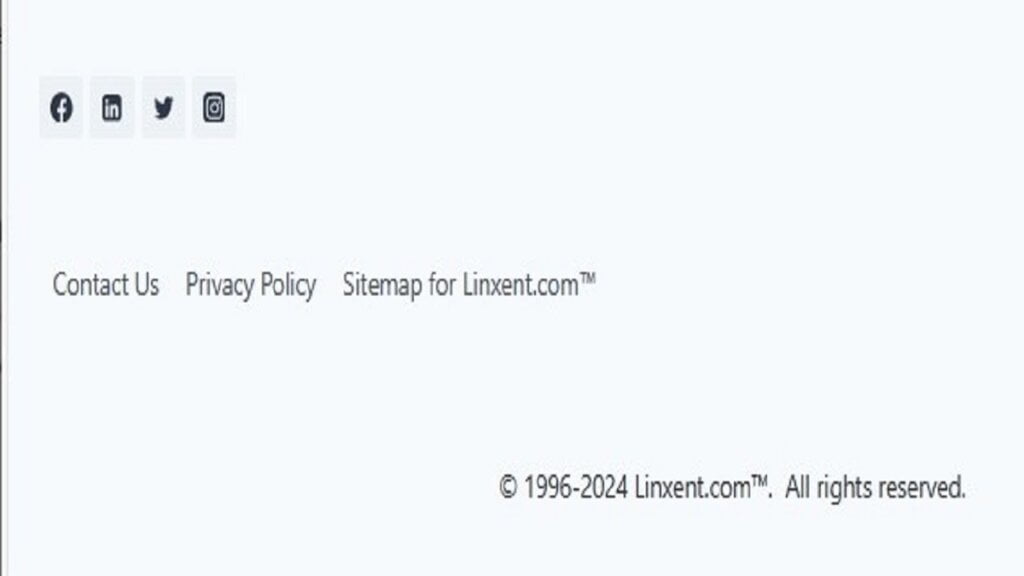INTERLINKING Guide: How To Find-Fix-Improve Internal Links
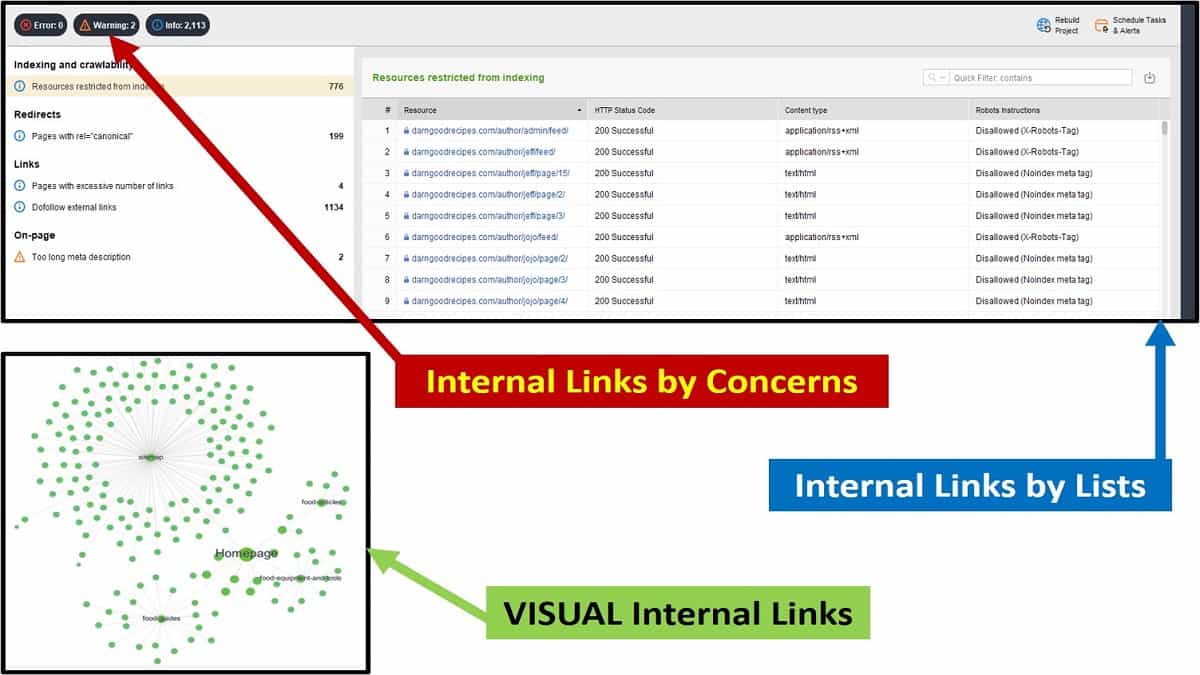
This is a complete step-by-step interlinking guide to fix and improve internal linking. See immediate internal linking repairs for improving SEO ranking by priority. This is a part of our Managing category for related articles. Also, it’s listed in our “Manage Blog” and “Link Assistant Bug” articles.
Interlinking Definition
Interlinking is a 2-way relationship between 2 published objects where each has a link pointing to the other one on the same site. Also, a good summary with optimizing details on Interlinking is at “What is Interlinking?“. Keep reading this article to see all details on how to enhance your interlinking strategy and how to find and fix internal linking issues.
Do Internal Links Help SEO?
Yes, internal links help SEO. Here are some reasons why and how internal linking helps SEO.
- Search engines will have a further understanding of your internal structure for identifying relationships among posts and pages.
- The primary interlinking structure is done by categories. Secondly, by tags. Thirdly, it’s how pages and posts are sharing links with each other. Fixing internal linking correctly is non-invasive to SEO.
- Fixing internal links is the least invasive and quickest SEO improvement.
- Think of it as your hidden navigational behind the scenes, reserved for search engines.
- Also, internal links pass on authority (aka “Juice”) to other pages and posts.
- Interlinking, when done properly, helps conversion rates. In other words, if you have good topics related to subtopics through links, readers will click to read your other linked posts too.
- Internal links can help show good topical structure. An example is when a main topic has 2-way links involving multiple related subtopics posts.
- With overall improvements, it can increase chances of getting better quality backlinks, which are very important to SEO.
So, now you should work on these phases before you work on your internal linking strategic plan. Include these phases as a higher priority for immediate corrections. Then, build a plan based on working links.
Phase 1. Find and Check Internal Links On A Page or Site
You will need to find and check internal links to a page or the entire site. There are several ways to do this. Sometimes your SEO plugin will have this ability to a small extent. Or, you might find a plugin to locate internal links to all pages. SEO interlinking best practices start by performing a technical audit or SEO audit of your site.
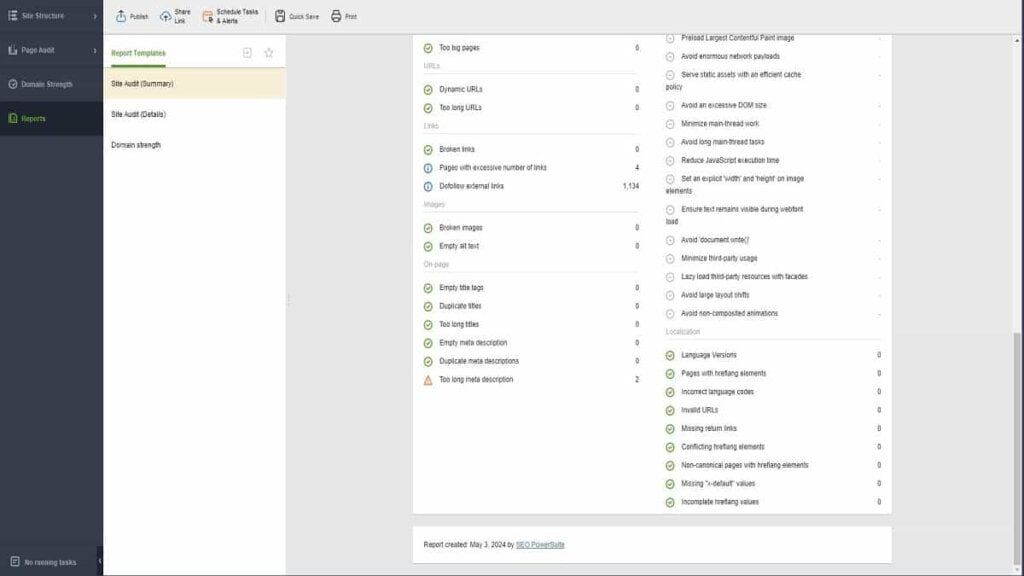
Save Time on Finding and Checking Internal Links
- On this phase, first focus only on locating internal links. The finding and checking takes place but not yet fixing. You will soon be fixing them so, don’t lose focus by trying to fix things as you see them.
- To save time in the long run, ensure you learn the tool you used to know how to locate different types of internal links on specific pages and posts.
- Soon, you’ll be going back-and-forth between this audit tool and performing individual fixes.
Perform an Internal Linking Audit
To check internal links on a page, post, or site, complete an internal linking audit. A detailed site technical audit includes a review of your internal links. You don’t need to hire a specialist for this. Perform your own internal linking audit by using the related plugins and resources as shown in this article.
Here are some things that a good internal linking audit (or technical audit or site audit) will show. Remember, don’t jump to fixing things just yet. Learn to use your auditing tool to identify and check internal links such as the following.
- Train yourself to see where the count of links and the types of links per page or post are located.
- Learn where it shows your outgoing internal links on a page or post.
- Also, understand where it shows incoming internal links to a page or post are coming from.
- Also, in your auditing tool, see where to check for too few or too many links flagged per page and post.
- Learn where the tool shows the count of broken links and which page or post has them.
- Also know how to use your tool to see which posts and pages that don’t have any links at all. These are referred as “orphaned”.
Good INTERNAL AUDIT Tools and Interlinking Tools
Use internal linking tools for detecting, monitoring, and improving your internal linking strategy. There are many plugins, apps, and other resources for this. Also, after performing your fixes, you’ll want to run periodic checks. So, here are some related sites for those internal linking tools.
- Link Whisper
- Link Juicer vs Link Whisper
- AIOSEO (with Internal “Link Assistant” feature enabled; requires Pro edition)
- Website Auditor (desktop app)
Automated Internal Links: Do They Work?
The practice of automating internal linking using linking tools is only partially usable. Automatic link generator settings often default to just match words or phrases in your content. For example, if I’m editing a “How to Cut a Head of Cabbage”, it will find all uses of the word “cut” in other posts and recommend to link back to the cabbage post from them.
For example, in a post of “How to Cut Your Food Budget”, it will suggest an internal link of “How to Cut a Head of Cabbage” be inserted into the word “cut” on that post for cutting a food budget. So, that idea along with many others would be counter-intuitive to SEO and to the site visitor.
Some apps and plugins are starting to enhance the settings further. They’re adding options to use matching keywords and keyphrases, which is better. However, you have to manually add in (and maintain) your desired keywords. In time, through the use of AI, they’ll be able to better “understand” the content to improve automatic link building.
So, in the meantime, it’s good to see what settings you can change. And then, only review the automated suggestions for you to manually select which ones to auto-insert links.
Finally, here’s a good article from an excellent expert on SEOCharles.com on several methods to find all of your internal links.
Find Missing Broken Links Using an Internal Linking Map
Sometimes broken links missed in an audit will show up in the internal linking map. You can visually see the site’s internal big picture by using an internal linking map. Some of the really good site auditing tools like Website Auditor on Link Assistant have this. It’s a great way I use to visually see off-color circles that represent link issues.
Also, sometimes it catches broken embedded URLs missed by other auditing tools.
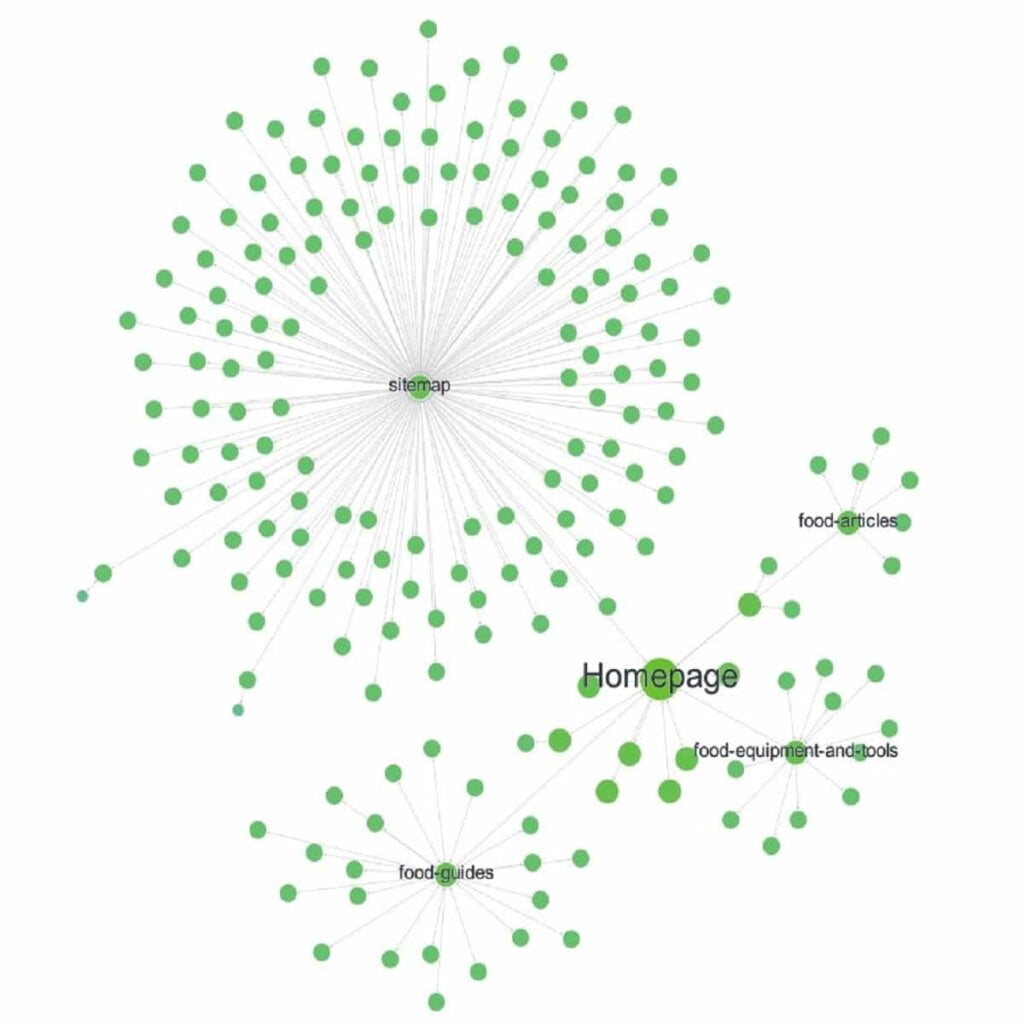
Interlink Example of an Internal Linking Map
It’s also a good visual of your topics and subtopics relationships. Finally, it’s good for visually showing your navigational structure of categories and tags.
Next, look at several very good plugins and other resources for improving your internal linking strategy.
Phase 2. Fix Broken Internal Links on a Page or Site
Fix broken internal links immediately. This is the highest impact for SEO optimizing regarding internal links. It’s absolutely the first actions to take after identifying all internal links. Again, this is absolutely the highest priority of all internal link repairs.
Repair all BROKEN LINKS on a Page or Post
This is the first best practice task for any site traffic or SEO repairs. It can have the most impact and is noticed fast. I’ve seen cases where it gets flagged in one day and takes weeks or months to fall off after repaired. You can let a free online service search your entire site. Just use this Broken Link Checker. I tested it and it worked very well.
- These 404 “not found” errors might include external links as well.
- The fastest fix is to generate a redirect. However, be in a position to manage redirects so you can later remove it. Most SEO plugins have that as a feature. However, if you don’t have that option, consider at least a separate plugin for it. There are many free plugins available in that area. Here’s a good article on several popular redirection plugins to look at if you don’t have that feature in your SEO plugin.
- Also, some broken links might return as a 403 “forbidden” error.
- One example causing this might be when a link was embedded and the site doesn’t permit embedded links. So, just remove it or change it out to be a simple text content URL.
- Another example causing this is in case your domain is rejected from the site. So, just remove the URL or change it to a different domain.
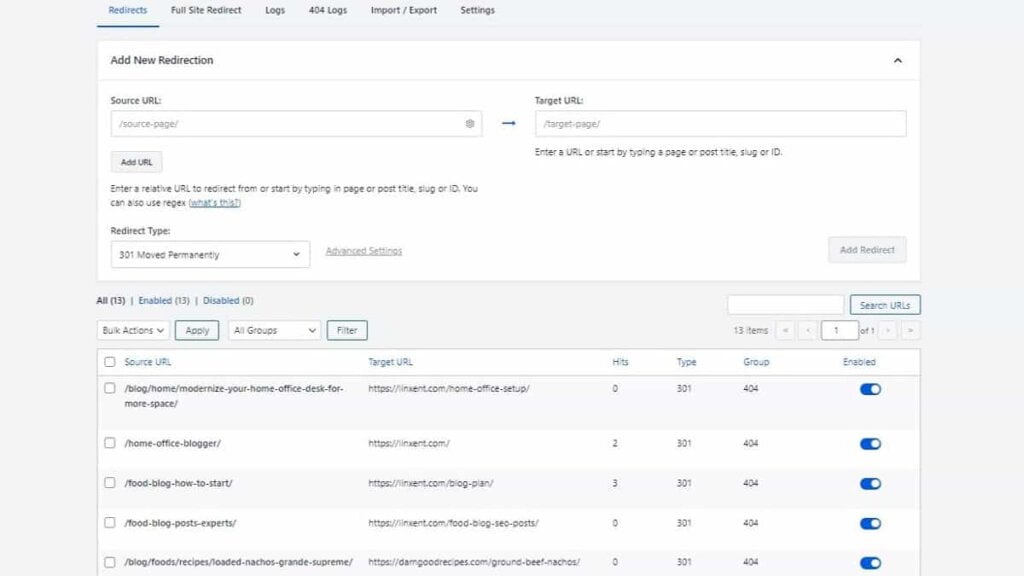
Phase 3. Fix orphan pages or posts having no Interlinking
Try to have no orphan pages. Those are pages or posts that you haven’t linked to from another page or post.
- At least have 1 outbound internal link created on orphan page that goes out to another page or post.
- An alternative is to have an outbound internal link going to its category archive page.
Phase 4. Review & Fix Anchor Text Used for Interlinking
During your page internal link checking, good tools will reveal weak anchor text in links. That’s referring to the content text used on the link. In other words, you shouldn’t have linked content that says “click here”. It should read something about the name or title of the topic that the link is pointing to. For example, you might say “Here’s a good article on ” and then finish it with the linked text of “How To Cut Cabbage”.
Here is an example usage of anchor text; however, it’s used with an external link. An internal link uses the same idea behind anchor text usage.
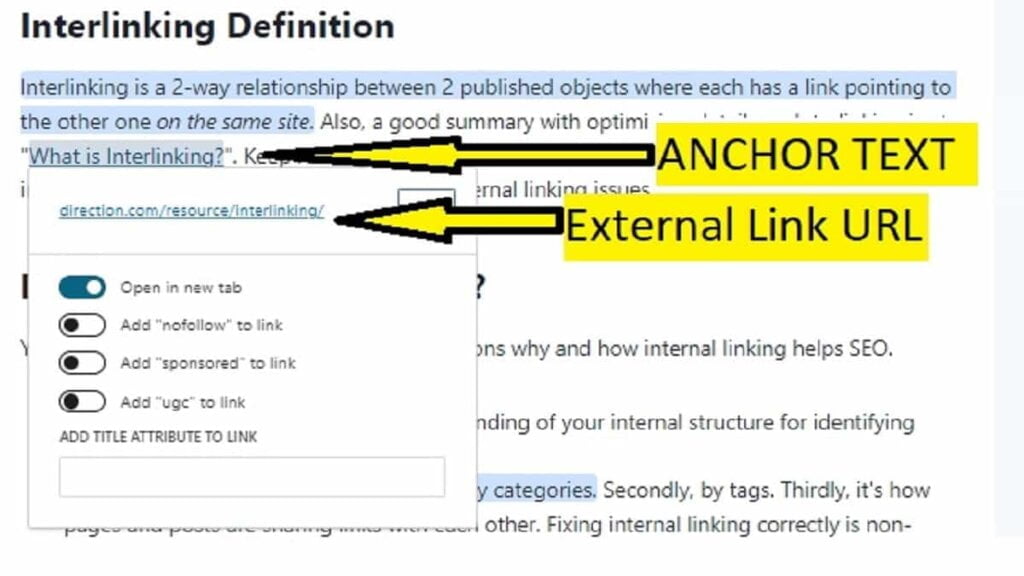
Phase 5. Fix Internal NoFollow Links WordPress
Good auditing tools will also show you when internal links are set as “NoFollow”. It’s a generally accepted practice to have internal links to be set to “Follow” instead of “NoFollow”. It’s important for illustrating a relationship value. Typically, this is occurs by default in most themes.
Setting an internal link as “NoFollow” is telling search engines to ignore where the link is pointing to. Therefore, no relationship and no authority is shared between either end of the link. So, if it doesn’t apply or relate, don’t create a link.
If it’s discovered they’re set to “no follow” then, an immediate fix is needed. Search for plugins using a phrase like “internal no follow”. Many SEO plugins have this feature to set it automatically across the site. If yours doesn’t have that feature, you can get a good plugin or tool that this feature to reset it correctly.
Internal Linking Example To Fix Internal NoFollow & Open In New Tab
Here are some internal linking examples. Each one shows a correct and incorrect way of settings used.
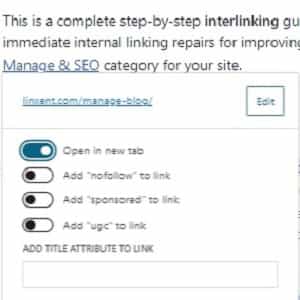
1. Internal Linking Example of using “Open In New Tab” (Not Recommended)
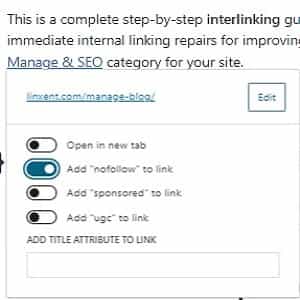
2. Internal Linking Example of using “NoFollow” (Not Recommended)
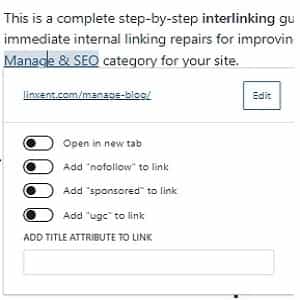
3. Internal Linking Example of NOT USING “NoFollow” & NOT USING “Open In New Tab” (Both Recommended)
Fix Internal Links That “Open in New Tab”
It is a commonly accepted practice to have internal links NOT open in a new tab. However, if a site can see a need for opening a page or post in a new tab then, that should be set to do it without reservation.
Phase 6. Review to Optimize Primary and Footer Navigation Links
Review primary and footer navigation links because times have changed. You no longer need to have all those extraneous links cluttering up the header. It’s a better user experience to have the most popular things a site visitor will actually use or search for.
- Ensure the “Contact Us” link is only on the footer.
- Optionally, you can move the “About Us” link also to the footer.
- Keep the primary navigation links in the header are focused on the main site’s purpose and highest (top level) categories.
- You can, however, have additional menu items shown after a tap, click, or hover. Examples of those action results are to display sub-categories or mega-menus.
- Have the <Search> feature somewhere at the top. Secondary location is for a search URL (or Search Box) to be in the footer.
Update Categories and Tags to Optimize Internal Link Structure
This is major but applies to improving your bigger picture of improving your internal linking strategy for SEO. This is mentioned here so you don’t forget to consider it in your internal strategic structuring. It will help search engines understand the overall site structure and relationships much better when done correctly.
For example, I had a food recipes site that was over optimized. I followed recommendations by many SEO experts. It had minimal main categories and added on a good number of sub-categories to further identify recipe areas. Those same SEO experts would say to pick the category that most identified a topic for a post to fall under. This was how it suggested to handle categorizing a post that could fall under multiple categories.
Later, I found out from some SEO experts that weren’t in the leading searched pages that this is what tags are used for. It’s to resolve the issue when you have posts that fall under more than one category. It was suggested to rethink your category structure if you find that happening a good number of times.
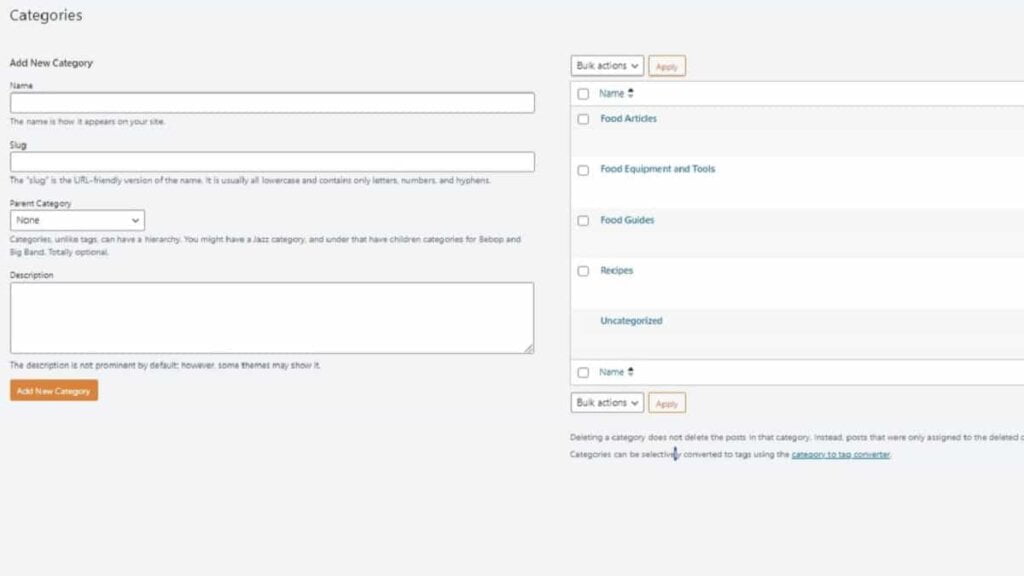
So, I looked at all the sub-categories and changed them into tags. Then, I made those posts that qualified for the previous multiple categories to now qualify for multiple tags. Solved!
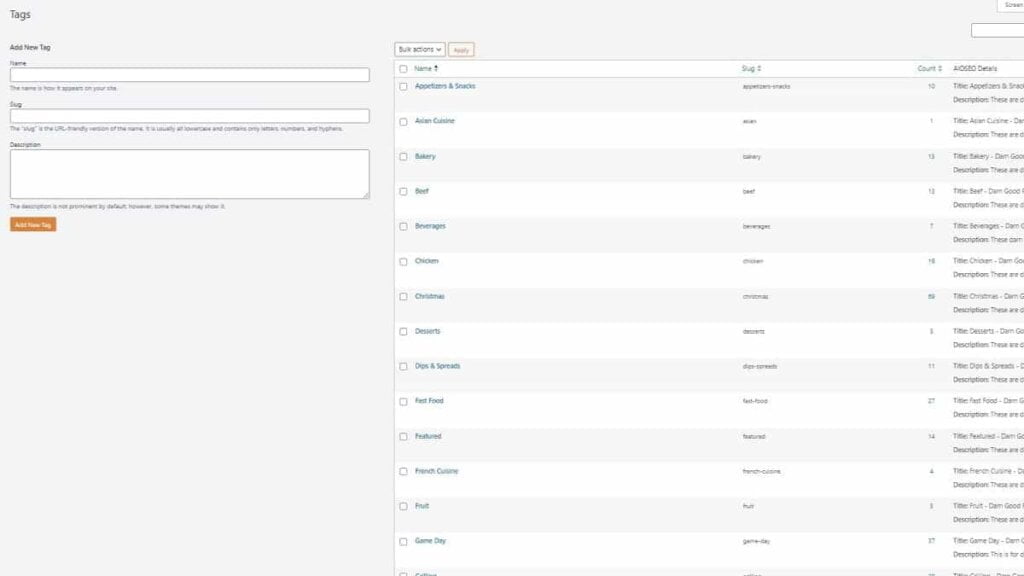
However, know that when you change your category structure, it often impacts SERP and can take several months to recover. In my case, it impacted some posts negatively initially and others it helped. Over time, the entire site structure was better understood by search engines.
Phase 7. Fix for How many Internal Links per page for SEO
- Generally, a basic idea is to have less than 100 internal links per page for SEO. Yes, you can have too many internal links for SEO purposes. However, about 50 is closer to a maximum optimal amount based on an SEO Case Study of Millions of Internal Links. Technically, there’s nothing preventing over 100 links and it might be feasible for long posts such as top 110 holiday recipes. Also, another SEO expert says he’s narrowed it down to max 6 internal links & 4 external links per 1,000 words content.
- Expert Note: In a study showing drops in SEO with high links over 80-100, there was no mention of causality. Causality statistics is typically not considered in SEO studies unfortunately. The study’s data was only based on correlation. So, what does that mean? It means that having over 100 links does not cause something bad to happen. It may be that posts with over 100 links generally tend to have other items that may, in turn, cause a downturn of positive traffic or SEO results.
- An exception example might be if your post is 120 best tires, which is very generic.
- However, if you categorize the tires in your post, you then might consider rewriting it to become several related new posts. In other words, you might have individual new posts regarding best rain tires, snow tires, off road tires, & high mileage tires. Then, you could still have your 120 best tires post but each section could be a single link to 29 best snow tires, 32 best off road tires, and so on.
Phase 8. Remove all highly unrelated links to Improve Interlinking SEO
To emphasize, only if they’re highly unrelated.
- For example, on a food blog, remove a “how to cut cabbage” link from a post that talks about how to choose a good barbecue grill. That’s definitely a highly unrelated internal link.
- This typically is a lot of work to review sitewide. So, consider to just add this on your checklist of your internal linking strategies plan.
- One fast idea is to turn off your theme’s “feature” of automatically showing “related posts” at the bottom of all posts. Keep reading for learning more before making this decision.
- To find out if it’s doing more harm than good, just review at least 5 random posts. If you notice there’s several that are not actually related, then it’s probably best to disable that feature.
- If disabled, a hidden benefit is your site will have a boost in performance metrics. For example, in my case, after disabling Kadence theme’s “Show Related Posts”, the DOM element size reduced by 252, which is extremely significant.
- After disabling, you’ll need to empty your cache.
- Add to your “post creation checklist” to manually choose “related posts” on your own.
Phase 9. When to Use Canonical Links
There is a primary purpose of using canonical links. It’s to resolve search results that point to another related post, other than the one you would want it to show. To end the confusion, you can enter in a canonical URL into the post that’s being missed for your desired traffic. Most SEO plugins have an option for adding in a canonical link.
Conclusion of Interlinking
Now, you’ve seen the most important list for ensuring your interlinking efforts are following SEO best practices. While themes and SEO plugins will have the necessary options for correcting internal linking, you’ll still need an auditing tool. You’ve learned that having some sort of internal auditing tool will crawl deep in your own site and reveal interlinking issues that search engines also see. Fortunately, you’ve now seen the order of importance for what internal links to fix first by priority.