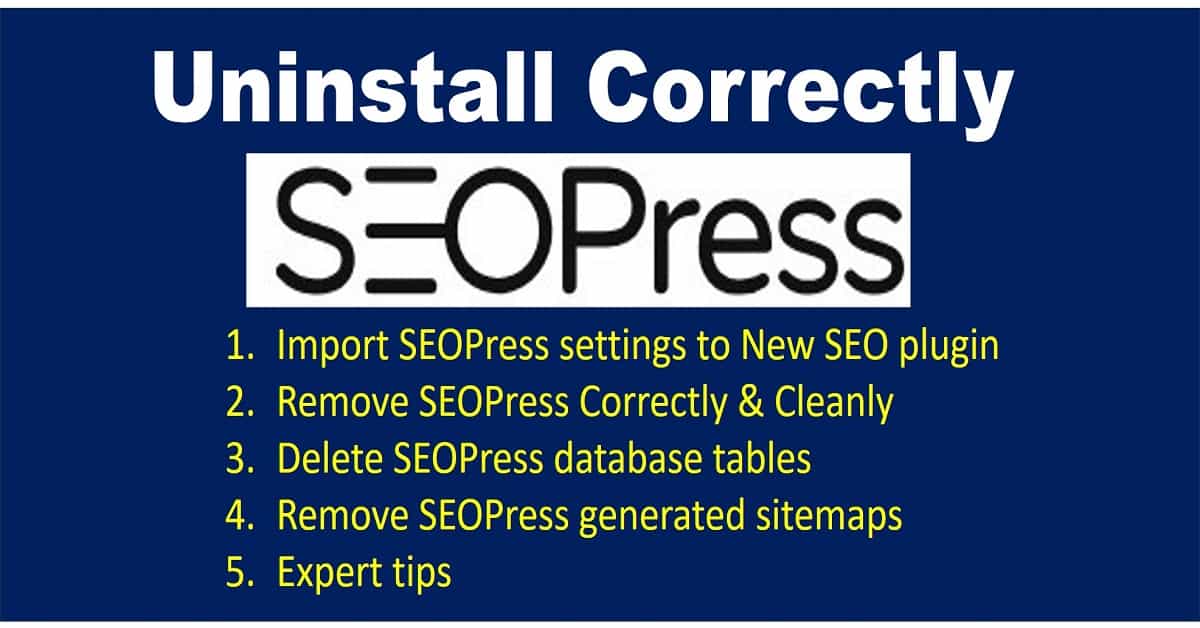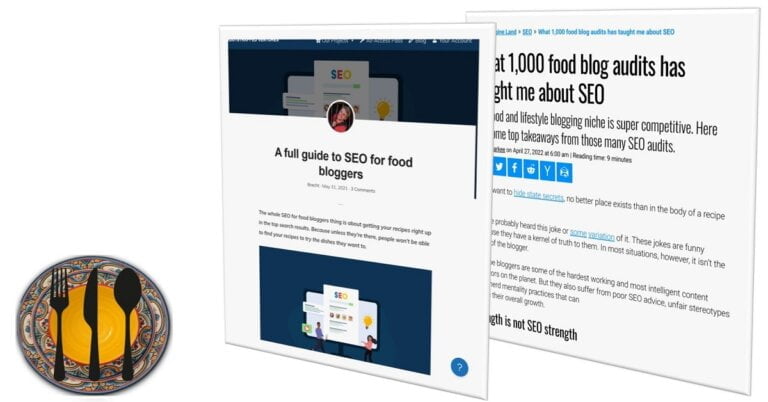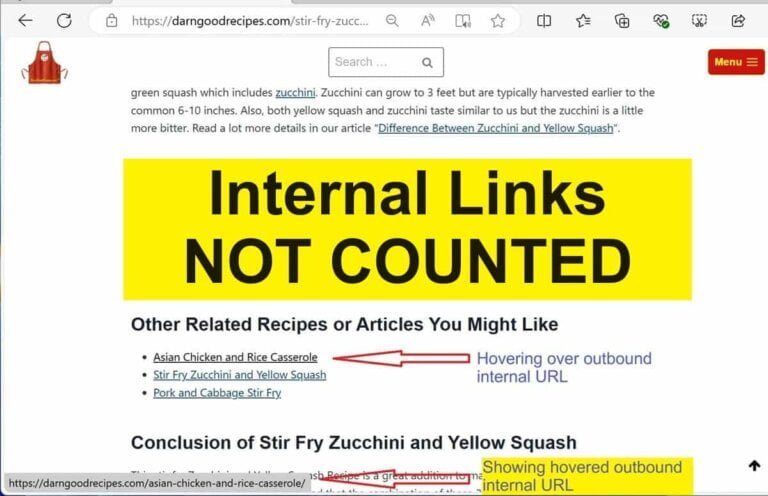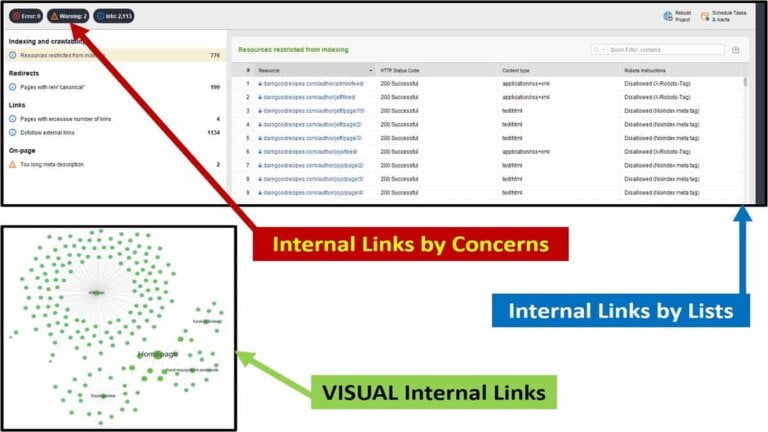There’s more work beyond to just uninstall SEOPress or to remove SEOPress. Also, this is how to change over to a different SEO plugin in the correct order. See other related articles in the Manage Blog main topic. It also is a part of the “Monitoring & Managing” category. So, keep reading for the complete step-by-step guide with additional and easy expert tips.
Create A Plan Before You Uninstall SEOPress or Remove SEOPress
When you decide to remove SEOPress or uninstall SEOPress, it’s significantly important to first plan it out. When you uninstall SEOPress, you can cause massive impactful issues between your site and search engines. So, you’ll want to follow some protocols like having a backup plan and how to revert it back in case things go wrong.
Look over this Interlinking Guide to prepare ahead for internal links changes. Then, here’s a few sections to guide you in planning.
1. Choose A Different SEO Plugin Before You Remove SEOPress
SEOPress is one of several popular SEO plugins so, it’s natural that site administrators will venture out to change over to other brands like AIOSEO (All-In-One SEO), legacy Yoast, RankMath, SquirrlySEO, and more.
2. Understand New SEO Plugin Settings Before You Uninstall SEOPress
This is the most frequently neglected step so, do it well before you remove SEOPress. While many rely on the old settings to be imported into the new, replacement plugin, these don’t always work and some settings might be ignored. Also, you might be planning to try the initial settings of the replacement plugin with only partial changes. So, again, learn to understand the new SEO plugin settings in advance.
3. Schedule Plan To Remove SEOPress
Plan the changeover date when you’re not going to be updating the site with anything for 1-2 days minimum. Create at least a short checklist of your scheduled plan.
4. Backup The Site & SEOPress Settings
Backup your site with a complete backup. Also, perform an individual backup of just the database. Download these backups locally or to any cloud storage service you might use. Basically, plan these backups in case you decide to revert everything back to using SEOPress. For example, you might find the newer SEO plugin isn’t fully compatible with another plugin you don’t want to give up. Or, you might not be happy with the site performance after the changeover.
Make a copy of your robots.txt file for later comparing.
5. Install The Newer SEO Plugin
Yes, that’s right; you install the newer SEO plugin next. However, that’s only if you’re wanting to import in the SEOPress settings. Usually, SEO plugins prompt for importing in any other SEO plugin settings.
6. Configure the Newer SEO Plugin Settings
You can temporarily take advantage of seeing any SEOPress similar settings and making those changes in the replacement SEO plugin. However, it’s potentially better if you planned ahead and knew them and wrote them down elsewhere. Remember, not all settings will be imported typically. Regardless, as soon as you can, proceed to now uninstall SEOPress.
Phase 1 Uninstall SEOPress
Here are the sequential steps to uninstall SEOPress in this first phase. The final 2nd phase is only done after confirming to not revert back to using SEOPress so, keep reading.
Also, here’s SEOPress article on “How to completely uninstall SEOPress“. And here’s the main list of excellent SEOPress Guides on their site.
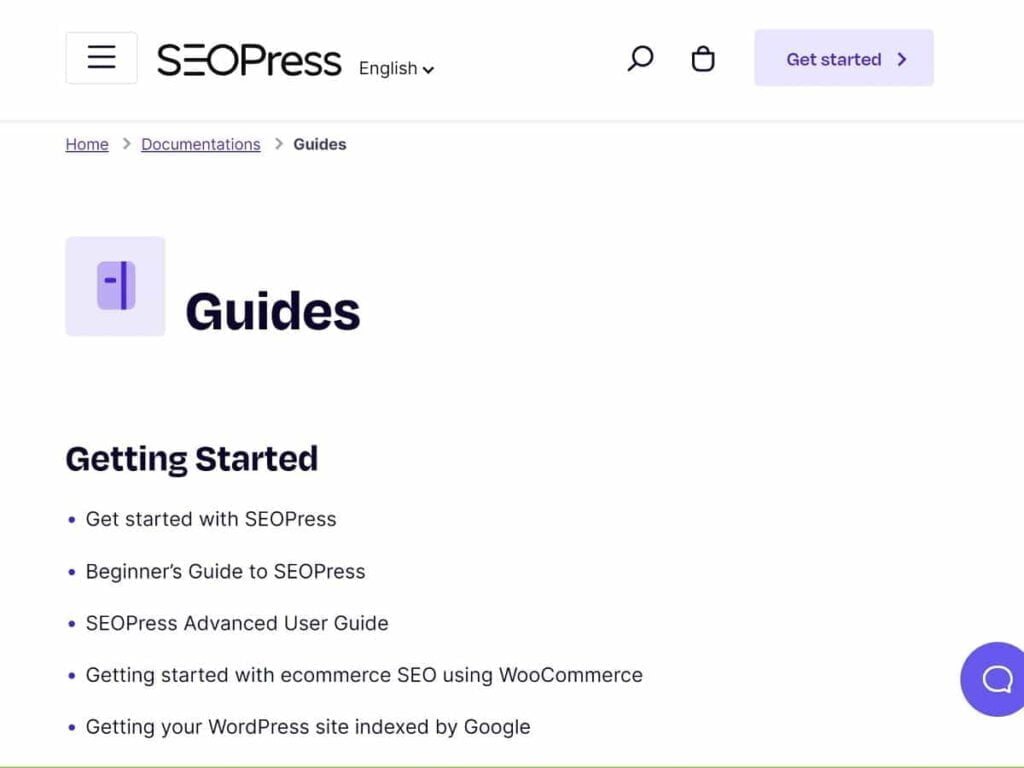
SEOPress has a lot of excellent guides on their site.
- Backup all of your SEOPress settings and data.
- SEOPress link to guide on “SEOPress Import / Export“
- Make a copy of your php file.
- Edit the “wp-config.php” file as follows.
- On the line right after the first line (1st line starts with “<?php…”), insert this line: define(‘SEOPRESS_UNINSTALL’, true );
- Save to update the “wp-config.php” file.
- Go to plugins and perform the following steps.
- Select all SEOPress plugins.
- Perform a BULK “Deactivate” and tap <Apply>.
- Select all SEOPress plugins again.
- Perform a BULK “Delete” and tap <Apply> and agree to delete plugins AND Data (unrecoverable).
- Return to edit the “wp-config.php” file as follows.
- Remove the temporarily added line: define(‘SEOPRESS_UNINSTALL’, true );
- Save to update the “wp-config.php” file.
Post Steps To Take After You Uninstall SEOPress
These are given in a good order of tests to perform to help you confirm remaining with the replacement SEO plugin. Of course, perform your own tests to confirm as well.
Test Site
Test your site for overall functionality. Be sure you check any posts or pages that use any special plugins like calculators, security, media streaming, and so on.
Test Site Performance Metrics
Test your home page, a category page, and your heaviest and lightest popular posts and pages. The Google PSI page is good for this or use any other metrics testing sites or services.
Check Previous SEOPress 301 Redirects and 404 URLs
Look at your exported SEOPress redirects file. Proceed to test some redirected URLs to see if they still work. It’s good to test at least one 301 and one 404 URLs.
Update Robots.txt
Visit your new SEO plugin section on the Robots.txt file. Ensure these are the settings you want.
Update Sitemaps
Visit your new SEO plugin section on Sitemaps. Check the site path and filenames used. Confirm if you have all the sitemap types you want created, e.g., pages, categories, authors, videos, images, etc.
Phase 2 Uninstall SEOPress – Final Permanent Steps
How to Delete SEOPress Tables in WordPress
Removing database tables is irreversible. Only a restore from a backup can put them back. Sometimes importing from old settings will accomplish this but some plugins won’t recreate tables for an import. In other words, the importing of data on some plugins will assume the tables still exist and weren’t deleted. So, with that said, that’s why I suggest this is irreversible.
You can use a plugin that gives you direct WordPress tables access. I’ve deleted tables named “wp_seopress_signficant_keywords” and another table starting with “wp_seopress…”. Here are some example plugins giving table access:
- MEOW Database Cleaner
- File Manager Pro (files and database access)
How to Delete SEOPress data entries from your WordPress Database
SEOPress suggests to make solid backs first. Then, using PhpMyAdmin (or equivalent). Then, to search for entries starting with “seopress_” in the tables named “wp_postmeta” and “wp_options” and delete those entries (not the table).
Update Search Engines
Remove all sitemaps and upload your new ones.
Expert Tips & Issues
Here are some additional steps or solutions to any future common events that might not be suggested by SEOPress and that might occur.
- Go to SEOPress account
- Click on “My License Keys…”. Look for domain name and tap to “Deactivate Site”.
- If applicable, also go to stop any automatic renewal of the licensing, e.g., if you’re not intending to use SEOPress in the future.
- If applicable and available, go to account and remove any credit cards or related.
- In your Google (or other) login accounts, perform the following tasks.
- In the applicable Google profile, under “Security”, remove permissions for SEOPress.
- If “Content Analysis” issues appear like these below, at the bottom of any post, an SEOPress plugin might have reappeared in your plugins, just repeat the uninstall procedures.
- 2 robots.txt files exist
- no schema assigned
- 2 H1s exist
- 2 Canonical URLs exist
- SEOPress can reappear as a plugin after you uninstalled it. One example cause is if you open to edit a post that used the SEOPress FAQ schema block. You’ll see an option to “Install FAQ”. So, if you tap to install it, it will reinstall the base SEOPress plugin. The solution is just to run through the uninstall SEOPress process again. Then, go back to that post and recreate a different FAQ block.
- Here is SEOPress voluntary “List of all post and term metas generated by SEOPress“.
Conclusion of Uninstall SEOPress or Remove SEOPress
When you uninstall SEOPress or remove SEOPress in any way, it can have significant impact on your SEO. However, planning ahead with a different SEO plugin or other SEO idea is a good approach. This guide gave you a complete and ordered process of steps to take. However, it’s up to you to be able to restore from a backup if needed. There’s also a few helpful links on these topics from the SEOPress site as well as other site links for helping with the phase 2 of these steps. Cleaning the database of tables and records is only for an experienced person so, again, ensure you have a backup to restore from.
After I uninstalled my SEOPress fully and completely, I had an excellent experience migrated over to another SEO plugin. Tell me your experiences with your removal of SEOPress so it can be shared with others.